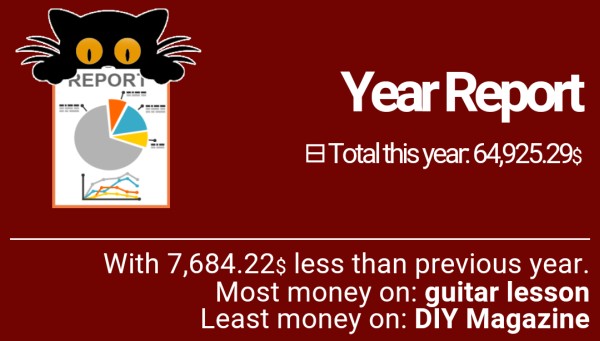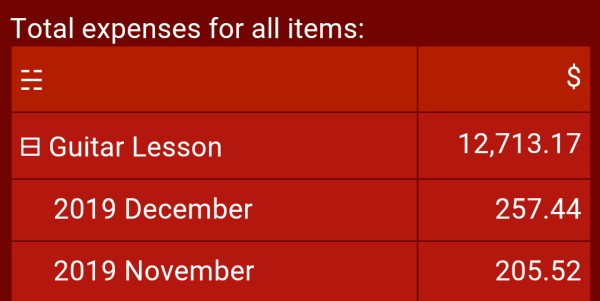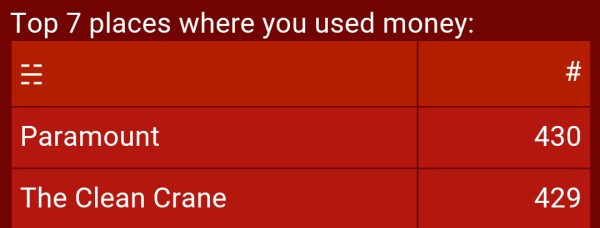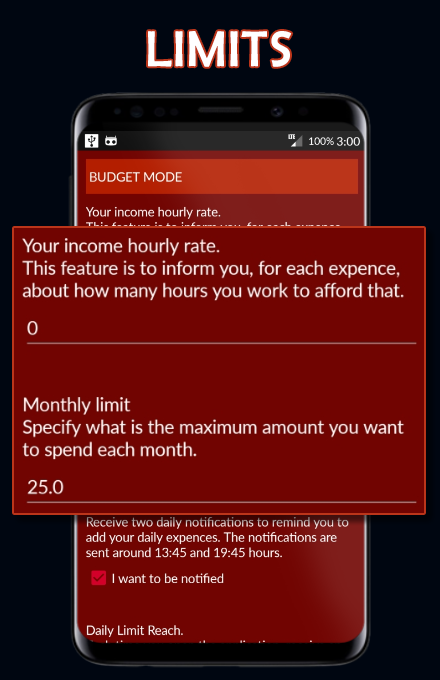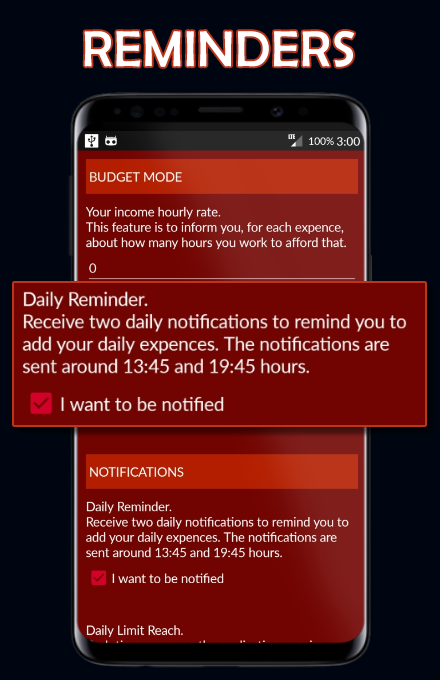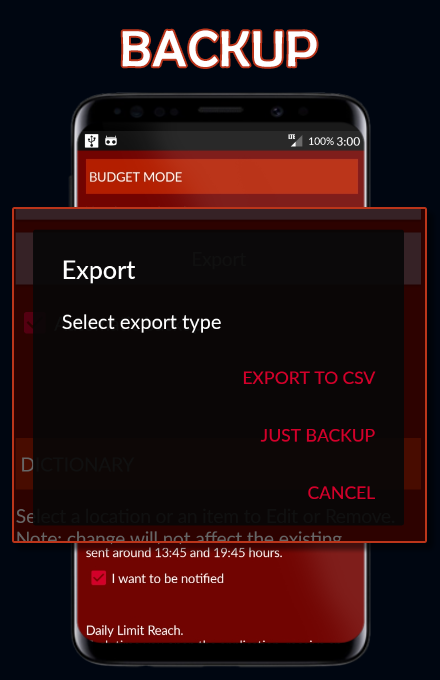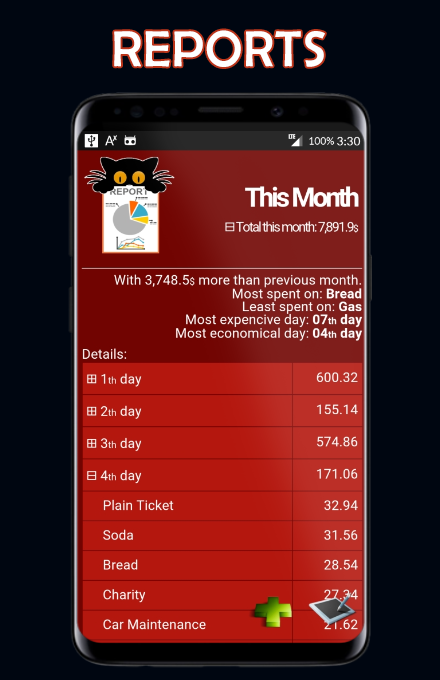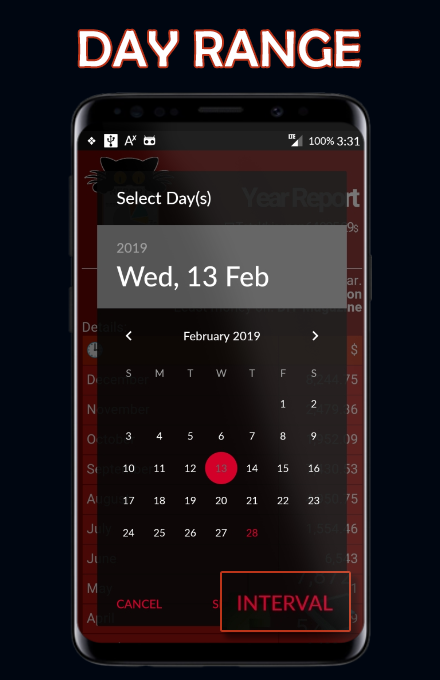On some devices, after installation, you must to enable Storage Permission for CATEMO.
Settings
 Your income hourly rate
Your income hourly rateEnabling this setting will let you see the approximate number of hours that you had to work to afford that expense.
Monthly limit
You can select a spending limit per month. If you enable this feature, additional information will be calculated in the reports. Also, based on the monthly limit, an informative day limit will be calculated as well.
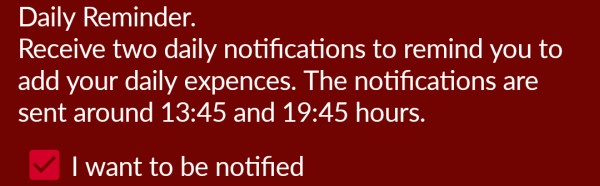 Daily reminder (PRO)
Daily reminder (PRO)Enabling this you will get a notification, 2 times per day, asking you if you have anything new to add in the tool.
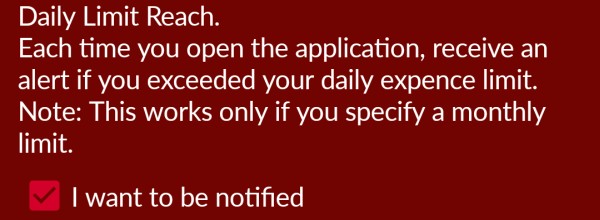 Daily limit reach (PRO)
Daily limit reach (PRO)Enabling this, you will receive a message each time you open the application notifying you that you reached your today limit. The today limit is calculated based on remain days in the current month and the remain balance.
Note: this feature works only if you set the Monthly Limit above.
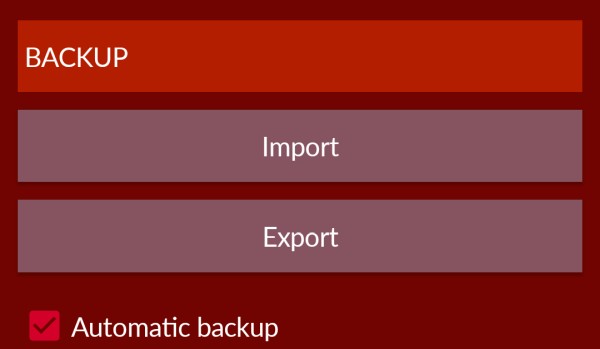 Import
ImportYou can browse for CATEMO backup files. All backupes file are with *.vmt extension and are stored in VMT/CATEMO/Backups folder.
Export
You can create a backup for all the database. The backup will be saved in VMT/CATEMO/Backups/backupt.vmt file.
(PRO) You can also export the database in CSV format. The file will be generated in the Backups folder as well.
Automatic backup (PRO)
If you enable this feature, a backup will be created each time you open the application.
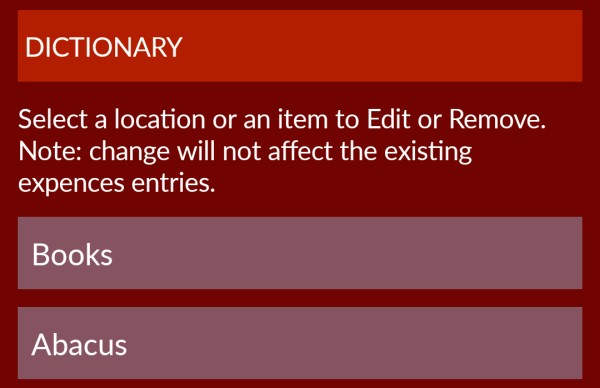 Dictionary
DictionaryHere you can edit or remove the Locations (PRO) and the Items entries.
Each time you add a new expence, the application automatically saves the Item and the Location (PRO) names.
Select from the aferent list, the item and you will be promted to Update or to Remove the entry.
Add a New Expence
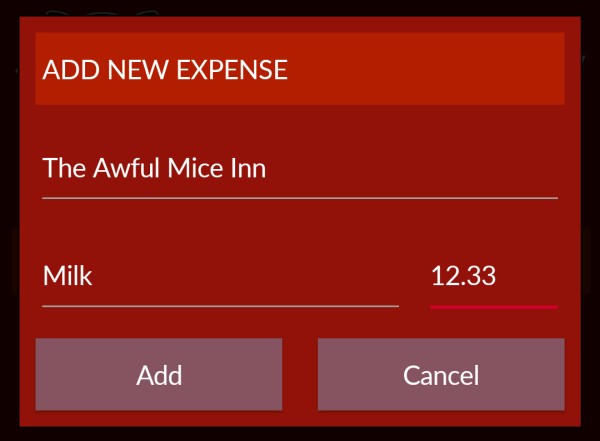 When you click on the add button, a prompt will appear, where you are able to type the item name (you used money on) and the price. (PRO) You can also type a location (where you spent the money).
When you click on the add button, a prompt will appear, where you are able to type the item name (you used money on) and the price. (PRO) You can also type a location (where you spent the money).
For a faster experience, both item and location fields have an autocomplete which will display the previous enrtered afferentered.
Note: If you like to have symbols along the item name, you can type html symbols in front of the names, but this will mess a little bit the reports filter feature. Maybe, a future version will include this as well.
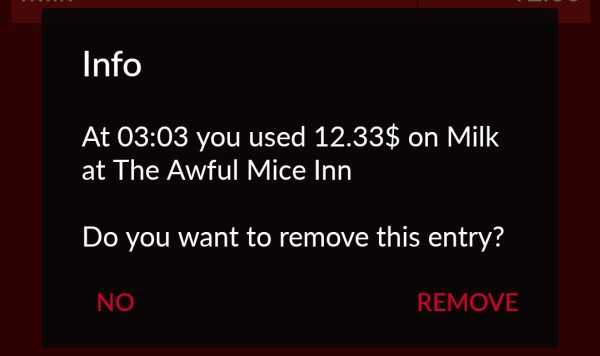 Delete Entries
Delete EntriesYou can delete an entry by touching the row only in Today, This Month and By Day views.
Today View
This view will show the expences that you made on the current day.
Clicking on a row you can delete the entry.
If a monthly limit is set and the limit is not exceeded, aditional information you can find by touching the plus symbol below the Today title.
Also, if the monthly limit is set, the top-left cat icon will change depending on how "far" or "close" you are from reachign that limit.
Interval Report (PRO)
 In the PRO version, when you select By Day(s), the calendar dialog have 2 buttons: Select and Interval.
In the PRO version, when you select By Day(s), the calendar dialog have 2 buttons: Select and Interval.If you touch on Select, a report for the selected date will be generated.
If you touch Interval you will be able to select a second day for the interval.
Example of date range 2018/08/23 to 2019/01/22:
1. Go to By Day(s)
2. In the calendar, navigate to the first date 2018/08/23
3. Touch Interval button
4. Navigate to the second date 2019/01/22
5. Touch Ok button
Example of single day:
1. Go to By Day(s)
2. In the calendar, navigate to the desired date
3. Touch Select button.
1. Go to By Day(s)
2. In the calendar, navigate to the first date 2018/08/23
3. Touch Interval button
4. Navigate to the second date 2019/01/22
5. Touch Ok button
Example of single day:
1. Go to By Day(s)
2. In the calendar, navigate to the desired date
3. Touch Select button.
Clicking on a row you can delete the entry.
Additional Details(PRO)
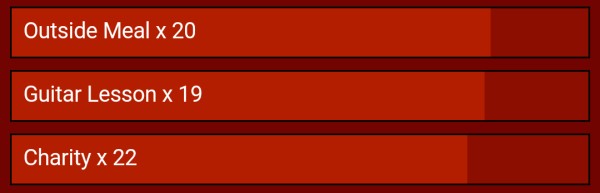
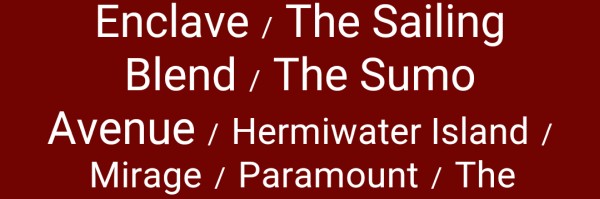 In the PRO version, for Month and Year views you can see a frequency report for what you used the money for, also a tag cloud for the locations.
In the PRO version, for Month and Year views you can see a frequency report for what you used the money for, also a tag cloud for the locations.
Views Samples